This can easily be done within Photoshop.
I used this contouring method on these two images and I will now demonstrate how to use it. It was originally shown to me as a way of retouching skin.
This is the original image after the high frequency separation was applied to smooth the skin and remove blemishes. All these images are images I took myself as part of my fashion unit, in which I recreated Terry Richardson's snapshot aesthetic and used my beautiful friend Weronika as a model. I used a flashgun attached to my camera as a light and it was such a fun shoot to do.
Step 1) After opening your image and retouching the skin and editing it however you want, go to Layer > New > Layer...
This box will then open up. As you can see I renamed it "Highlight/Contour." Set the mode to "Soft Light" and click the "Fill with Soft Light neutral color" box. Then click OK and this will create a new invisible layer on top of your image.
So we will be using this layer from now on, so ensure that it is selected.
Step 2) Select the dodge tool and set the exposure to 7%. And this is what we will use for the contour.
Step 3) Just as though you were applying a contour crayon to your face (if you hae never done that, then look up a makeup tutorial), pick the areas of the face you would like to darken.
Step 4) Once you've completed your contour, switch to the Dodge tool and set the opacity to 7% again.
Step 5) So basically repeat the previous step, however this time, highlight the areas you'd wish to lighten.
I highlighted the dark circles under the eye and went over the cheekbones (as if I was doing my makeup), however unlike using real makeup highlighters, you can use the dodge tool to brighten dark blemishes on the skin.
And that's all there is to it.












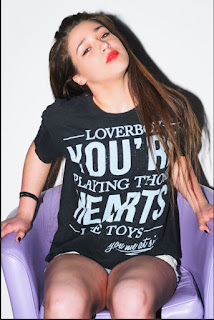

No comments:
Post a Comment