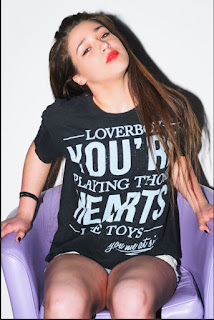Unfortunately, tilt-shift lenses can be extremely expensive and therefore out of my budget which currently stands at £0. However there are several cheat methods including a Photoshop filter and a website that can do the same effect.
This is a tutorial for an image that I created as part of my HND Photography using a method that creates a tilt-shift effect.
For this tutorial you will need a n image that has been shot from a downward angle such as this landscape of the city of Gdansk that I took on a family trip to Poland.
Step 1) Using the RAW filter, provided that you did shoot the original image in RAW, if not then you can adjust the colours and contrast using the Photoshop Adjustment Layers.
I boosted the contrast right up and the saturation for the toy-town effect.Step 2) Press Q and enter the Quick Mask selection

 Using the quick mask, select the gradient paint bucket tool and drag a line starting from where you would like to be sharp within the image.
Using the quick mask, select the gradient paint bucket tool and drag a line starting from where you would like to be sharp within the image.
Press Q again and exit the Quick mask and this will have created a selection.
Step 3) Open Filter > Bur > Lens Blur... and use the dials on the filter to adjust how much blur you want int the image.
(Optional) Step 4)
I used the different adjustment layers to boost more of the colour and contrast to give a more surreal look to the image but then a colour cast was created so I used the colour balance to adjust this.And that is how I created the Tilt- Shift Effect.
I then added a hand with a paintbrush and some paint drops to create my final image.